 System Restore won't run on Linda Burgess' PC. I offer some advice.
System Restore won't run on Linda Burgess' PC. I offer some advice.System Restore automatically backs up the state of Windows and your installed programs (but not your data). When Windows misbehaves, System Restore allows you to return the operating system to a previous condition. So when System Restore misbehaves, you may be tempted to pick up your laptop and smash it into the wall.
That's not recommended.
Let's start with the basics: To launch System Restore in Windows 7 or Vista, click Start, type system restore, and press ENTER. In XP, select Start>All Programs>Accessories>System Tools>System Restore.

Now, onto Linda's problem:
Malware often blocks System Restore, so its failure to run could be a sign of infection. Before you do anything else, see Remove Hard-to-Kill Malware and follow the recommendations there.
If that doesn't solve the problem, try running System Restore in Safe Mode: Boot your PC and press F8 just before Windows starts loading. Getting the timing right can be tricky; you mayneed to press and release it over and over until you get the desired result.
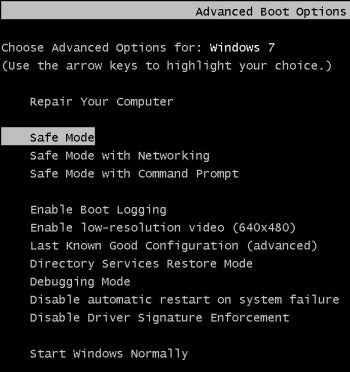
That result is a simple, text-based menu. Use the keyboard arrow keys to select Safe Mode. Then launch System Restore as described above.
If that doesn't work, Windows 7 users have another option: the Windows 7 System Repair Disc.
To create it, in Windows 7, select Start, type system repair disc, press ENTER and follow the prompts. You'll need a blank CD-R and an optical drive that can burn one.
Once the disc is burned, leave it in the drive and reboot your PC. Keep an eye on the screen. When you're prompted to "Press any key;" do so.
Follow the prompts until you get to the "Choose a recovery tool" page. Then select System Restore.
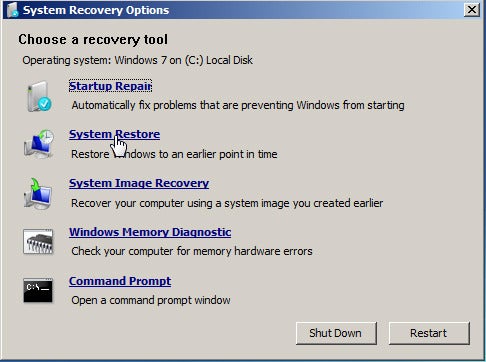

0 comments:
Post a Comment